Tips 'N' Tricks
How to Make Old Phones/Devices Feel New with Updates
Feeling like your old phone or laptop is on its last legs? Don’t rush to buy the latest upgrade—sometimes, all your device needs is a timely update and a bit of digital spring cleaning. Here’s how to give your trusty tech a new lease on life.
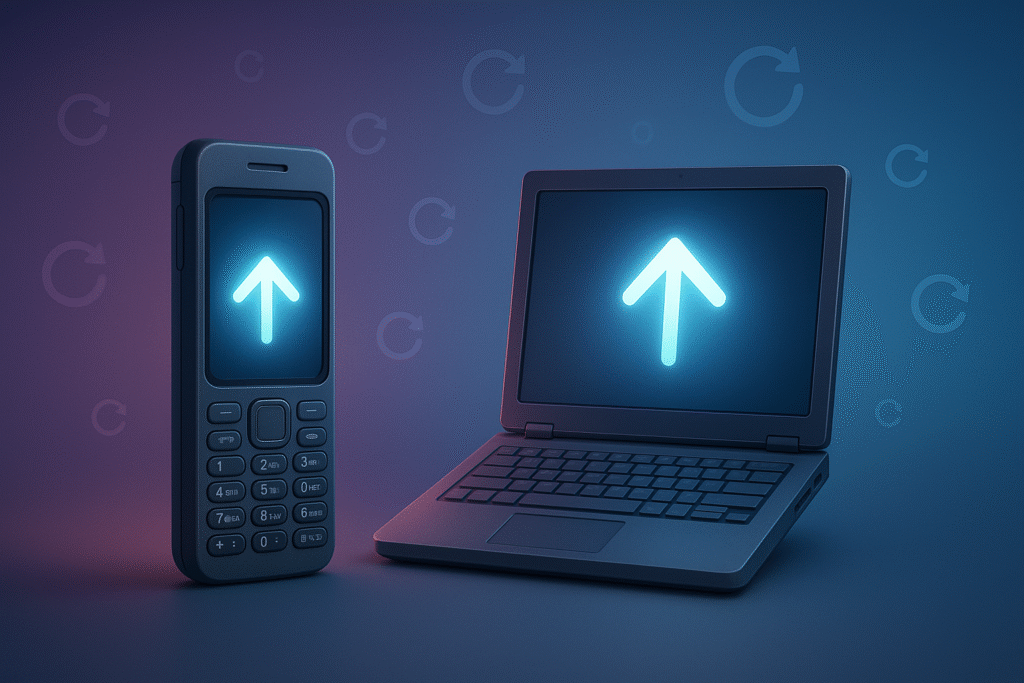
With each new product launch, it’s tempting to believe older gadgets are simply obsolete. However, many devices just need the right updates and some careful maintenance to perform (almost) like new. Our team at Cosbom has gathered the most effective strategies to help readers extend the life and enjoyment of their favourite tech—saving money, reducing waste, and avoiding the upgrade rat race.
Start with a Full Backup
Before making any changes, experts advise backing up all important data. Whether using Google Drive, iCloud, or an external hard drive, a quick backup ensures personal photos, contacts, and work documents are safe in case anything goes awry.
Check for Major OS Updates
Most manufacturers continue releasing system updates for years after a device’s release, delivering security patches, bug fixes, and occasionally new features.
- For smartphones: Settings → Software Update (Android/iPhone)
- For Windows laptops: Settings → Update & Security → Check for Updates
- For Mac computers: System Preferences → Software Update
Devices that haven’t seen a system update in six months or more often benefit from enhanced performance and better stability.
Update Your Apps
Outdated apps are a frequent cause of crashes and slowdowns. The team recommends periodically checking for updates in your device’s app store. Unused applications can clog up storage and battery; deleting rarely opened apps, especially those last used many months ago, can lead to noticeably improved performance.
Clear Out the Digital Clutter
Whether it’s duplicate images, downloads, or cached files, accumulated clutter can drag devices down. Use built-in tools like Android’s “Storage Cleaner,” iPhone’s “Free Up Space,” or Windows’ “Disk Clean-up” to streamline storage. Regularly emptying the Downloads folder is a simple but effective trick.
Tackle Battery Issues
Batteries gradually degrade, but they can be helped. Allow any phone or laptop to discharge nearly fully before a full recharge, ideally once a month. Both iOS and Android offer battery health checks, and tools like Windows Battery Report or macOS System Info show vital statistics to monitor cell health. “Low Power Mode” and “Battery Saver” options stretch battery life in a pinch.
Refresh the Look
Aesthetic changes—like switching to a new wallpaper, icon pack, or font—can give an old device a surprisingly fresh feeling. De-cluttering the home screen and reorganizing files makes devices feel more manageable and, by extension, more modern.
Consider a Factory Reset
For devices that remain slow despite all other fixes, a factory reset may be warranted. Back up personal data, reset the device to factory settings, and reinstall only needed applications. This step, while time-consuming, can restore near-original speed and responsiveness.
Bonus: Lite Apps and Power Users’ Tricks
- “Lite” versions of apps are recommended for low-storage or older devices.
- Tech-savvy users can install custom ROMs (like LineageOS for Android) to keep even unsupported devices up-to-date and secure.
- Simple hardware upgrades, such as replacing an old battery or adding an SSD to a laptop, can yield dramatic improvements.
Why These Steps Work
Keeping devices updated and free of digital clutter prolongs their useful life and keeps them feeling responsive and up to date—without unnecessary spending or electronic waste. The team at [Media Outlet] encourages readers to try these methods before considering a hardware upgrade.
Have a favorite tip for breathing new life into an old gadget? Share it with us—we may feature your advice in our next addition of Tips ‘n’ Tricks!
Tips 'N' Tricks
How to Use GPT-5’s New Thinking Mode: Step-by-Step Tutorial
I wasted half a Saturday trying to get GPT-5’s thinking mode to work, and now that I’ve finally got it figured out, here’s what I wish I’d known before I started.
Alright, so you got the GPT-5 update and everyone keeps tweeting about this new “thinking mode” thing. If you’re like me, your first thought was, “Huh? Do I have to download something? Is there a secret setting?” I went on a clicking rampage, accidentally opened the help docs twice, and even ended up on a Reddit thread where some guy said he could make GPT-5 debate his dog (he cannot).
Anyway—here’s how you actually use thinking mode, minus the tech jargon:
Step 1: Actually Find the Button
First, sign into chatgpt, and look for a tiny brain icon. (Yes, a brain! Kind of cute, actually.) Click it. If you don’t see it, update your app or refresh the browser. Don’t be like me and blame your WiFi.
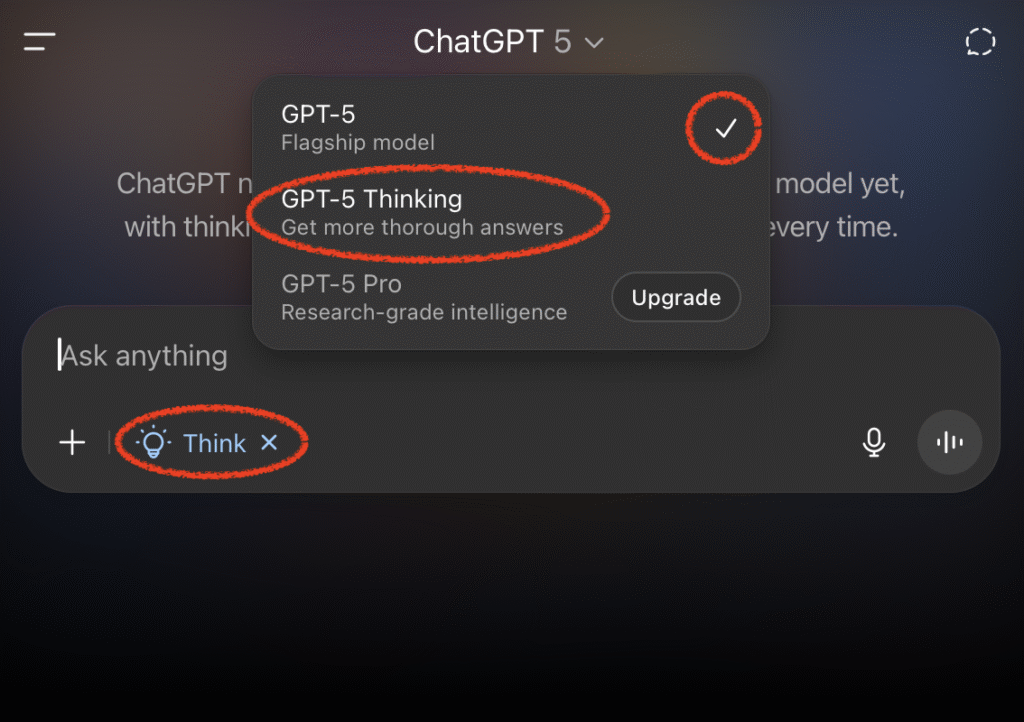
Step 2: Write a Prompt Like You Would Text Your Friend
Forget “Dear Assistant, kindly summarize…” Just ask naturally. For example:
“Hey, my code is stuck, and I have no idea why. Can you walk me through what could be wrong, step by step?”
It’ll pause for a bit longer than usual. I thought the site froze, but nope—it was “thinking.” Trust the process.
Step 3: Look for the Step-by-Step Breakdown
You don’t just get an answer but the whole thought process—the good, the bad, sometimes the downright weird. Mine once said, “Option A is risky, but I like danger.” (Is it learning sarcasm? What a time.)
Tip: screenshot your favorite answers unless you have a steel-trap memory (I do not; thanks information overload).
Step 4: Ask Dumb Follow-Ups (This Actually Helps)
Sometimes the first answer feels a bit robot-y. So go ahead—reply with, “Wait, but I still don’t get the second part. Explain like I’m five.” It generally does better when you poke it for more details.
Step 5: Check Out YouTube If Your Brain Hurts
For real—some of the best explanations I found were people demoing thinking mode on YouTube, clicking around live and narrating their mistakes. Just type “GPT-5 thinking mode” and pick a video that sounds less like a robot and more like your older cousin showing you Minecraft hacks.
Why bother? If you’re tired of GPT’s usual generic answers, this mode actually lets the AI talk you through tough stuff like it’s figuring things out with you. I use it for troubleshooting, writing complicated emails, and once, it even sorta helped me pick a fantasy cricket team (not recommended).
If you hit any weird errors or get a hilarious response, let me know in the comments—I collect this stuff for fun.
Tried it yourself? Drop your best/worst use cases in the comments.
Tips 'N' Tricks
Snapchat Planets: Understanding the Friend Solar System on Snapchat(2024)
Snapchat is undeniably the most popular social media app among Gen Z users. While the messaging app is already rich with features, Snapchat Plus enhances the experience with exciting upgrades. Snapchat regularly introduces new features to its paid subscription, allowing users to change the app’s icon, see who rewatched their stories, and mark specific friends as BFFs. One standout feature of Snapchat Plus is the Snapchat Friend Solar System, which assigns a planet to your close friends.
In this article, we will explain what Snapchat Planets are, their order and meanings, and more. By the end, you’ll also learn how to view the Snapchat solar system for your friends.
What Is the Snapchat Friend Solar System?
You’re probably familiar with how a real solar system looks and works. In our solar system, each planet revolves around the Sun and is separated by a certain distance. As a Snapchat Plus user, you are the Sun in your Friend Solar System.
The first Snapchat Planet is Mercury, representing the person you share the most streaks with—your best friend on Snapchat. This process continues for your next eight best friends, with each assigned a planet based on your level of interaction.
Snapchat Planets Order and Meaning (2024)
Each planet in the Snapchat friend solar system corresponds to a different position on your Best Friends list, mirroring the order of planets in our solar system. Since you are the Sun, Mercury is assigned to the friend you share the most snaps and chats with, Venus to the second closest one, and so on until Neptune, which is your eighth best friend.
Mercury
Mercury is the first planet and represents your closest friend. It’s symbolized by a red planet with four red hearts around it.

Venus
Venus is the second planet and corresponds to your second closest friend. It’s represented by a light brown planet with yellow, pink, and blue hearts revolving around it.
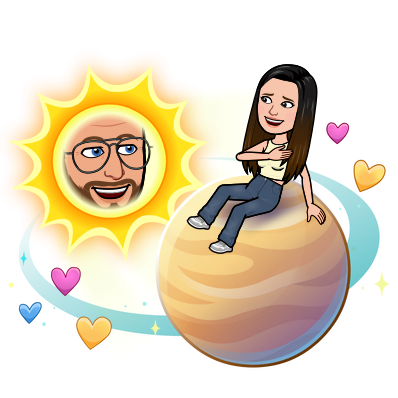
Earth
Earth is the third planet and signifies your third best friend. It’s depicted in blue and green, with a moon, stars, and red hearts around it.
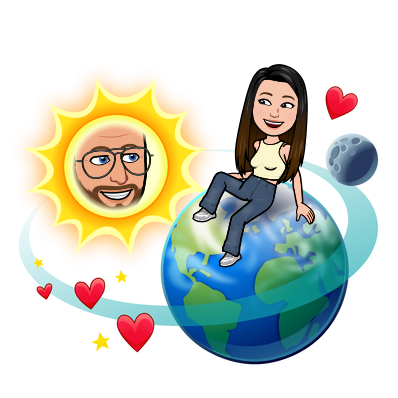
Mars
Mars represents your fourth closest friend and is symbolized by a red planet with stars and purple & blue hearts.
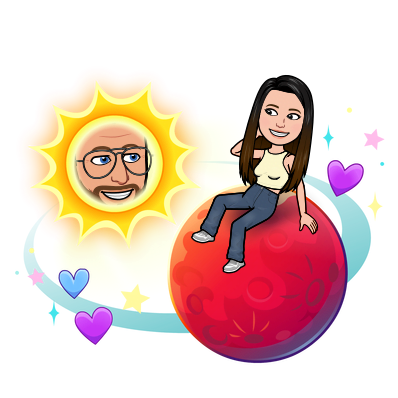
Jupiter
Jupiter is the fifth planet and corresponds to your fifth closest friend. It’s shown as a reddish-orange planet with dark orange stripes and stars.

Saturn
Saturn is the sixth planet and signifies your sixth closest friend. It’s denoted by an orange planet with a ring and stars.
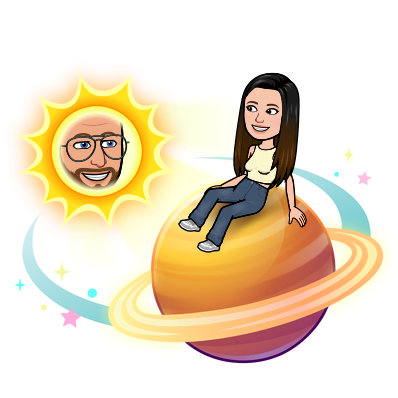
Uranus
Uranus is the seventh planet and corresponds to your seventh closest friend. It’s represented by a green planet with no hearts.
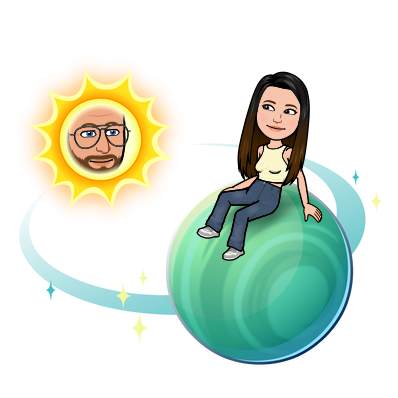
Neptune
Neptune is the eighth and last planet, representing your eighth friend in the friend solar system. It’s symbolized by a desolate blue planet.
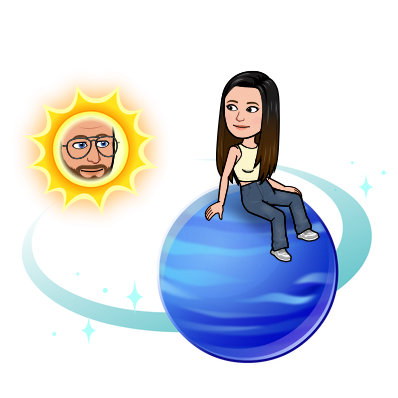
How the Snapchat Friend Solar System Works
To view your position in a friend’s universe, you need to subscribe to Snapchat Plus. Once subscribed, you’ll see a “Best Friends” or “Friends” badge with a gold outline when you open a friend’s profile. The Best Friends badge means you both are in each other’s top eight friends, while the Friends badge means you are in their top eight, but they are not in yours.
Tapping on either badge reveals your position in their Friend Solar System. The closeness is represented by planets, each denoting a different rank in the best friend list. For example, if you are Jupiter in their Snapchat solar system, you’re their fifth closest friend.
How to Check Your Snapchat Solar System Position
- Open your friend’s profile on Snapchat.
- Locate and tap the Best Friends badge to see which planet you represent.
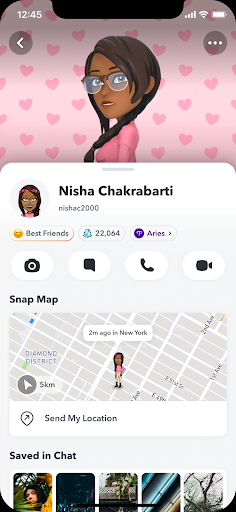
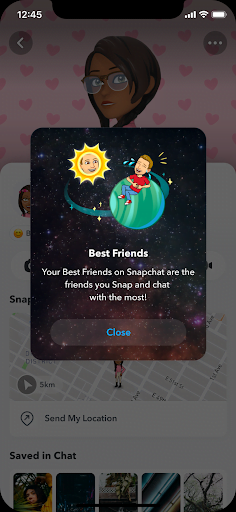
And that’s it! This is how Snapchat’s friend solar system works. Remember, you need to be a Snapchat Plus subscriber to access this feature.
Tech News
Paytm Fastag Account: Deactivation, Balance Transfer, and Refund Guide
Are you a Paytm Fastag user looking to manage your account effectively? In this comprehensive guide, we’ll walk you through the process of deactivating your Paytm Fastag account, transferring any remaining balance, and obtaining a refund. Whether you’re switching to a new provider or simply closing your account, we’ve got you covered with step-by-step instructions and valuable tips to ensure a smooth experience. Read on to learn how to navigate the process seamlessly.
The Reserve Bank’s directive on January 31st mandated Paytm Payments Bank (PPBL) to cease deposit acceptance and top-ups across all customer accounts, wallets, FASTTags, and related instruments starting February 29th. This deadline was later extended to March 15th. In response, the RBI has tasked the National Payments Corporation of India (NPCI), the UPI overseer, to assess One97 Communication Ltd’s (OCL) bid, Paytm’s parent company, to serve as a Third-Party Application Provider (TPAP) for the UPI channel. This development follows Paytm Payments Bank’s recent removal by the Indian Highways Management Company Ltd (IHMCL) from the approved banks list for Fastag sales.
For Fastag users affiliated with Paytm Payments Bank, here are some recommended actions:
- Utilize Existing Balance: Users are encouraged to utilize any remaining balance in their Paytm Fastag account at the earliest. While this balance remains accessible beyond March 15th, 2024, it’s advisable to exhaust it beforehand. After March 15th, 2024, topping up or recharging Fastags issued by Paytm Payments Bank will be unavailable. Obtaining a new Fastag from an alternative bank before March 15th, 2024, is suggested to prevent disruptions.
- Request Refunds: Users can seek refunds for any remaining balance in their Paytm Fastag account.
Can users transfer their Paytm Fastag balance to a new Fastag issued by another bank?
Regrettably, RBI regulations preclude balance transfers for Fastag products. Consequently, users must close their existing Fastag issued by Paytm Payments Bank and initiate a refund request from the bank. This process also applies to the National Common Mobility Card (NCMC) issued by Paytm Payments Bank.
How can users request a refund for their Paytm Fastag?
Users can contact Paytm’s toll-free number: 1800-120-4210 and furnish their registered mobile number alongside the Vehicle Registration Number (VRN) or Tag ID. Alternatively, users can engage with Paytm’s customer support through the Paytm app. The company ensures that a Customer Support agent will reach out to verify the Fastag closure.